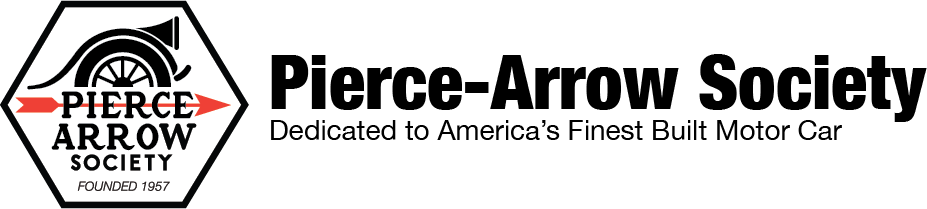- Home
- About Us
- Join/Renew
- Member Benefits
- Member Pages
- Log In
- Help
- Museum Store
Discussion boards are broken up into logical categories. General, Buy/Sell, Literature & Tools, etc.
The 10 most recent discussions can be found in the right column.
To start a new discussion:
At the top of the “Reply To” box is a formatting bar. It allows you to format your text (Bold, Underline, Alignment, etc.) as we as undo/redo, and add images.
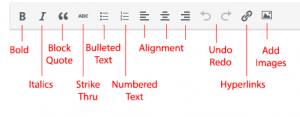
Click the “Add Images” button on the format bar to get a new dialog box. 
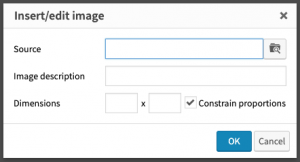
Click the “Folder Search” icon.  A window will open that allows you to chose images from your device.
A window will open that allows you to chose images from your device.
Image Description: Optional
Dimensions: Optional, but I suggest “800” in the first box.
NOTE: File formats limited to JPG, GIF, and PNG format. Please try to reduce the file size of your photos to reduce or server storage requirements and to speed up the display of the image.
Print is unique to each device. From your browser you can typically goto the “File Menu” and choose “Print“.